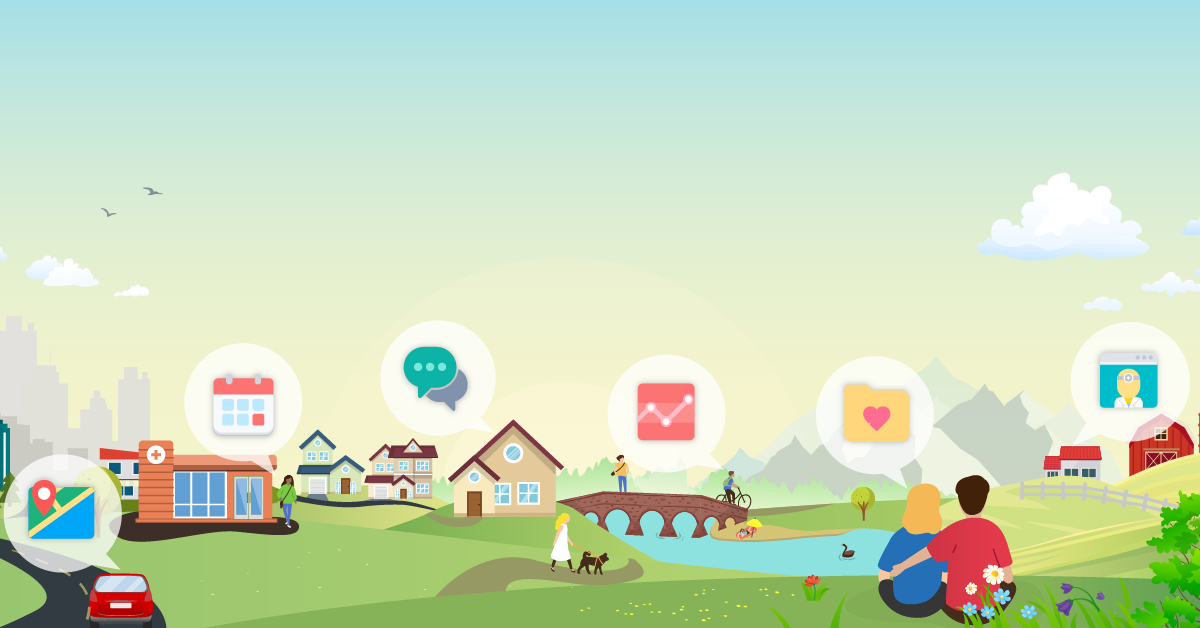Introduction
In today’s fast-paced digital world, managing your health should be as easy as checking your email. MyUHealthChart makes that possible. Developed as part of the University of Miami Health System’s commitment to patient-centered care, MyUHealthChart is a secure, web-based portal that gives patients 24/7 access to their medical records, communication with healthcare providers, appointment scheduling, test results, prescription refills, and more.
Whether you’re a new patient or have been with UHealth for years, this guide will walk you through everything you need to know to get started with MyUHealthChart. From creating an account to navigating the interface, this article ensures you’re equipped to take control of your healthcare — anytime, anywhere.
What Is MyUHealthChart?
MyUHealthChart is a personalized, online portal that connects you to the University of Miami Health System and its affiliated healthcare providers. Powered by Epic’s MyChart platform, it serves as a digital bridge between you and your care team, offering:
-
Easy access to medical records
-
Direct and secure messaging with providers
-
Online appointment scheduling
-
Prescription refill requests
-
Viewing and downloading test results
-
Telemedicine visit support
-
Bill payment and insurance management
Think of it as a health management dashboard — private, encrypted, and mobile-friendly.
Benefits of Using MyUHealthChart
Before we jump into setup, let’s take a moment to highlight why MyUHealthChart is such a valuable tool for patients:
1. Convenience
You no longer need to call your doctor’s office for basic questions, test results, or appointment scheduling. MyUHealthChart makes these processes digital and instant.
2. 24/7 Access
Healthcare doesn’t operate on a 9-to-5 schedule. With MyUHealthChart, you have access to vital health information anytime — whether you’re at home, traveling, or in an emergency situation.
3. Improved Communication
Communicate securely with your doctors, nurses, and care team members directly through the portal. It’s faster, trackable, and more organized than traditional phone calls or voicemails.
4. Proactive Health Management
Stay on top of preventive care with reminders, medication tracking, and health alerts that help you make informed decisions.
Step-by-Step Guide to Getting Started
Step 1: Creating Your Account
To use MyUHealthChart, you first need an account. There are a few ways to set it up:
Option 1: With an Activation Code
-
You’ll receive an activation code during a visit to a UHealth provider or by email.
-
Go to www.myuhealthchart.com.
-
Click on “Sign Up Now.”
-
Enter your activation code, date of birth, and zip code.
-
Create a username and password, and choose your security questions.
Option 2: Without an Activation Code
-
Visit myuhealthchart.com and click “Sign Up Now.”
-
Choose “Sign up online without an activation code.”
-
You’ll be asked to verify your identity by entering your name, date of birth, and other personal information.
-
After verification, you can create login credentials.
Step 2: Download the MyChart Mobile App
MyUHealthChart is fully integrated with the MyChart mobile app.
-
Available for iOS (App Store) and Android (Google Play Store).
-
After installation, search for “University of Miami Health System” or “MyUHealthChart” during setup.
-
Use your credentials to log in.
-
Enable fingerprint, Face ID, or two-factor authentication for added security.
Step 3: Logging In and Navigating the Dashboard
Once logged in, you’ll see a clean, intuitive dashboard. The main sections include:
-
Appointments—View upcoming visits, schedule, or cancel appointments.
-
Messages—Communicate directly with providers.
-
Test Results—See lab, imaging, and diagnostic reports as soon as they’re available.
-
Medications— Track your prescriptions and request refills.
-
Billing—Review statements, pay bills, and manage insurance.
-
Health Summary—Access allergies, conditions, immunizations, and more.
You can customize your dashboard to prioritize frequently used tools.
Key Features and How to Use Them
1. Messaging Your Provider
-
Navigate to the “Messages” tab.
-
Click “Ask a Question” or “Message My Provider.”
-
Select the provider or department, type your message, and send.
-
Expect a response within 1–2 business days.
2. Scheduling Appointments
-
Click on “Appointments” and then “Schedule Appointment.”
-
Choose the provider or service, location, and preferred time timeslot.
-
You can also request appointments if online scheduling is not available.
3. Viewing Test Results
-
Go to the “Test Results” section.
-
Results are posted as soon as they’re finalized—often before your provider contacts you.
-
You can view trends over time and export or print results.
4. Requesting Prescription Refills
-
Under the “Medications” tab, click on the drug you want to refill.
-
Choose your pharmacy and submit the request.
-
Track refill status within the portal.
5. Telemedicine Visits
-
MyUHealthChart supports video visits.
-
On the day of your appointment, log in 15 minutes early.
-
Click “Begin Visit” to start.
-
Ensure your camera and microphone are enabled and you have a strong internet connection.
6. Managing Bills and Insurance
-
Click on “Billing” to view detailed statements.
-
Pay bills using credit/debit cards or link a bank account.
-
You can also upload insurance cards or update coverage details.
Tips for Maximizing Your Experience
1. Enable Notifications
Get real-time alerts via email, text, or app notifications for:
-
New test results
-
Messages from providers
-
Appointment reminders
-
Billing updates
2. Use Proxy Access
If you manage care for a child, elderly parent, or spouse, MyUHealthChart allows you to request proxy access:
-
Go to “Account Settings” > “Personalize” > “Request Access to Another Account.”
-
You’ll need permission from the patient or legal guardian documentation.
3. Review and Update Information
Keep your medical profile accurate by updating:
-
Allergies
-
Medications
-
Emergency contacts
-
Preferred pharmacy
4. Privacy and Security Best Practices
-
Never share your login credentials.
-
Use strong passwords and enable two-factor authentication.
-
Always log out after use, especially on shared devices.
Common Questions and Troubleshooting
What if I forget my password?
-
Click “Forgot Password?” on the login page.
-
Follow the prompts to reset via email or text.
Can I use MyUHealthChart outside the U.S.?
Yes, but some features (like video visits) may be limited based on your location or internet connection.
Is there a cost to use MyUHealthChart?
No. Access to MyUHealthChart is completely free for patients of the University of Miami Health System.
Conclusion
Getting started with MyUHealthChart is a simple yet powerful step toward taking control of your health. Whether you’re managing a chronic condition, scheduling routine checkups, or simply checking test results, MyUHealthChart makes it easier, faster, and more convenient to stay connected to your care team.
In an era where healthcare can often feel impersonal or inaccessible, tools like MyUHealthChart return control to patients — empowering you with information, access, and direct communication. It’s more than a portal; it’s a partner in your health journey.
So if you haven’t already, sign up today, explore the features, and experience how modern healthcare management should feel — personal, private, and always at your fingertips.